|
| SUKININ-KUN Tips There are Tips about "Twist" of objects made by SUKININ-KUN. ここでは、「Apply Rotation of Axes」の機能を使ったねじれの修正に 関するTipsを御紹介します。 [1] Sometimes SUKININ-KUN makes twisted object. In this case, you can cancel "Twist" by "Apply Rotation of Axes" function. スキニン君を使用してオブジェクトを作成したとき、ねじれたオブジェクトが作成されることがあります(Figure 1)。 このような場合は、「Apply Rotation of Axes」の機能を使ってねじれをキャンセルすることができます。 Figure 1 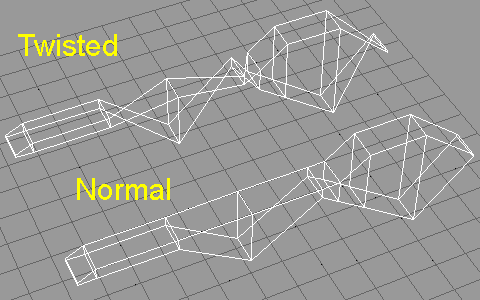 SUKININ-KUN assigns a "Base Vertex" on each section. This is used to determine relation of vertices among these sections. A vertex nearest to local Y axis is assigned as Base Vertex automatically. However, this automatic assignation may be not match with your wish. This will cause making twisted object. スキニン君は各断面間での頂点の対応を決めるために、それぞれの 断面で基準となる点を決めています。通常この基準点は、その断面のY軸に最も近い点が自動的に選択されます。しかし、状況によってはこの選択が適切でないことがあります。そのためねじれたオブジェクトが作成されてしまうことになります。 [2] In this figure(Figure 2), vertices displayed as green dots are Base Vertices assigned by SUKININ-KUN. However, in this case, SUKININ-KUN connects surfaces along red lines, and makes twisted object. In such case, rotate axes of section and change base vertices. この図(Figure 2)では、各断面の緑色の点がスキニン君が決めた基準点です。が、このまま基準点どうしを結ぶと赤い線で示したように面が張られてねじれたオブジェクトができてしまいます。そこで、断面の軸を回転させて基準点を変更することにします。 Figure 2 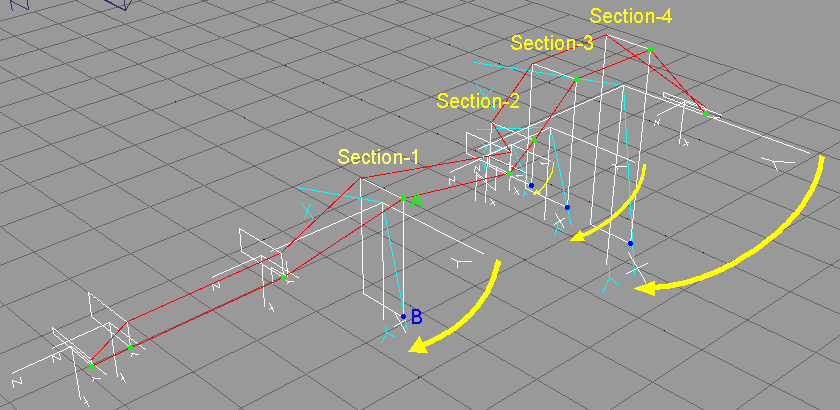 To change Base Vertex, rotate Y axis to a vertex you want to assign. At Section-1 in this figure, rotating Y axis on yellow arrow changes Base Vertex from A(green) to B(blue). At Section-2, 3, 4, do the same rotation of Y axis. Then, using SUKININ-KUN with "Apply Rotation of Axes" function will make normal (untwisted) object. スキニン君ではY軸にもっとも近い点が基準点になりますので、 Y軸を回転させて基準点にしたい点に重ねるようにします。この図の「断面-1(Section-1)」については、黄色の矢印のようにY軸を回転させることで基準点をA(緑色の点)からB(青い点)に変更することができます。「断面-2、3、4(Section-2、3、4)」についても同様にY軸を回転させます。このようにした後で、「Apply Rotation of Axes」のチェックボックス をオンにしてスキニン君を使用するとねじれていないオブジェクトを作成することができます。 [3] However, SUKININ-KUN may make twisted object after these adjustments. Because SUKININ-KUN can't handle whole internal parameter about rotating axes in trueSpace. This is a spec of current version(V1.00) of SUKININ-KUN. しかし、このように調整してもねじれてしまうこともあります。 これは、スキニン君の現在のバージョンの仕様では、軸の回転の処理に関する trueSpaceの内部パラメータの扱いが完全でないためにおこります。 これは、拡大・縮小やオブジェクト情報パネルでの数値入力によりサイズの変更を行ったオブジェクトで特に発生します。 Figure 3 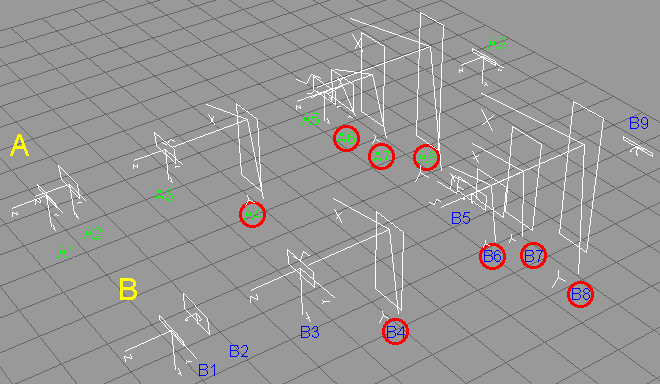 In this figure(Figure 3), some rotations of axes(shown A4,A6,A7,A8) solve twisting in object A. However, rotation of axes the same as object A can not solve twisting about object B. Because object A and B have the same appearance, but have different internal state. This is caused by difference of their editing process. However, rotation of axes can solve twisting, after all. If you can not solve twisting by "Rotate Y axis to a vertex you want to assign", try "Rotate Y axis to *around* of a vertex you want to assign". At section B4,B6,B7,B8 of object B, axes are rotated to around of a vertex that will be assigned as a new Base Vertex. You may try this several times with changing rotation angle, finally you will solve twisting. この図(Figure 3)の2つのオブジェクトA、Bは、見た目は同じですが編集過程が違うので内部の状態が異なります。そのためAと同じように軸を回転させてもBはねじれが解決されません。しかし、このような場合でもねじれは結局は軸の回転で解決できますので、まずY軸を回転させて基準点にしたい点に重ねるようにしてから、少しずつ回転角度を変えて何度か試してみて下さい。この図のBでは、断面B4,B6,B7,B8での軸の回転を断面A4,A6,A7,A8とは少し変えることで、ねじれが発生しないようにしています。 |